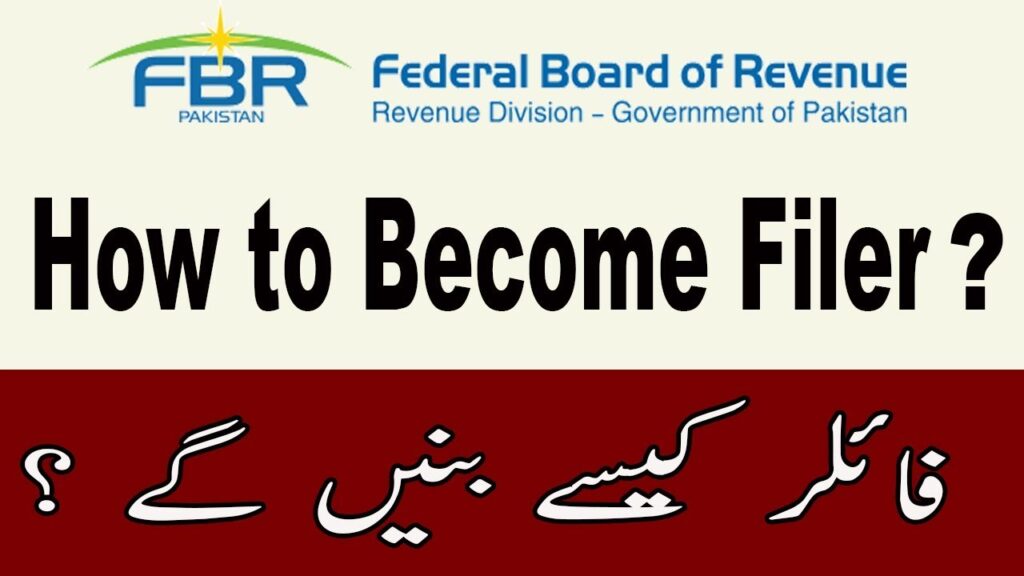Simple Ways to Enhance WiFi Signal Strength in Your Home
A robust WiFi signal is vital for seamless online activities, working from home, streaming, gaming, and more. Discover effective tips from Qiyamgah.com to boost WiFi signal Strength in your home and avoid slow connectivity, frequent disconnections, and poor audio or video quality.
Enhance WiFi Signal Strength at Home: Effective Tips to Boost Your Wi-Fi Signal
-
Optimize Router Placement
-
Adjust Wi-Fi Channel
-
Keep Router Firmware Updated
-
Extend Signal Range with a Wi-Fi Extender or Booster
-
Minimize Interference
-
Secure Your Network
Optimize Router Placement
The positioning of your router plays a crucial role in determining the strength and coverage of your Wi-Fi signal. To optimize its placement, ensure that the router is positioned in a spacious area, away from barriers like walls, doors, and large metal objects.
It is advisable to position the router centrally within your home to maximize coverage. Avoid placing it in basements or close to significant appliances, as these can cause signal interference. By finding the ideal placement, you can significantly enhance the reach and quality of your Wi-Fi network.
Additionally, it is essential to minimize physical obstructions that can weaken the Wi-Fi signal. Placing the router in an unobstructed and open area is vital to maintain a strong connection, avoiding slower speeds and limited coverage.
Adjust Wi-Fi Channel
Adjusting the Wi-Fi channel can effectively enhance your Wi-Fi signal by minimizing interference from other devices that share the same or overlapping channels.
The choice of channel depends on your specific Wi-Fi router and the number of networks in your vicinity. Utilizing a Wi-Fi scanner tool can help identify the optimal channel for your network.
Accessing your router’s configuration page is necessary to modify the Wi-Fi channel. Within the wireless settings, you can select the channel that offers the best performance. Some routers feature automatic channel selection, which simplifies the process by choosing the optimal channel on your behalf.
To access the router settings, connect to the router’s web interface using a web browser. Enter the router’s IP address in the browser’s address bar and provide your login credentials when prompted. You can find the IP address, username, and password in the router’s manual or on the manufacturer’s website.
Channels determine the frequency band utilized by your router for data transmission. With multiple channels available, selecting the most suitable one reduces interference and enhances the strength and stability of your Wi-Fi signal.
A Wi-Fi analysis tool can assist in scanning available channels and identifying the least congested option. This optimization can significantly improve your Wi-Fi performance, ensuring a reliable and consistent connection.
Keep Router Firmware Updated
Keeping your router’s firmware up to date is crucial for improving performance, boosting WiFi signal strength, enhancing security, and resolving any bugs or compatibility issues. Router manufacturers regularly release firmware updates to optimize device functionality.
To update your router’s firmware, access the router’s configuration page by entering its IP address in your web browser. From there, navigate to the firmware update section and carefully follow the manufacturer’s instructions.
It’s important to note that updating firmware can be a complex process and may require technical expertise. If you’re not confident in performing the update yourself, it’s recommended to seek assistance from the manufacturer or a technical professional. Additionally, backing up your current settings prior to the firmware update is essential to avoid any loss of configuration information.
Extend Signal Range with a Wi-Fi Extender or Booster
A Wi-Fi extender, also referred to as a booster, is a valuable tool for extending the range of your current Wi-Fi network. By capturing and repeating the signal from your router, it effectively amplifies and extends coverage to areas with weak signal strength. Acting as a relay, the Wi-Fi extender connects to your existing network, expanding its coverage area.
To benefit from a Wi-Fi extender, simply plug it into a power source within range of your existing network. Then, follow the manufacturer’s instructions to set it up and connect it to your network.
It’s important to consider the location and number of walls between the Wi-Fi extender and the router, as they can impact performance. For optimal results, position the extender halfway between the router and the area with a weak signal. In larger homes, multiple Wi-Fi extenders can be utilized to further enhance coverage throughout the space.
Minimize Interference
To enhance the performance of your Wi-Fi network, it’s important to minimize interference caused by other electronic devices. Consider implementing the following measures:
Optimize frequency band usage:
Clear physical obstructions:
Position your router in an open area, away from walls, doors, and large objects that can weaken the signal and cause interference.
Reduce device interference:
Keep devices like cordless phones, microwave ovens, and Bluetooth speakers away from your router to minimize interference with the Wi-Fi signal.
Disable unused networks:
If multiple Wi-Fi networks are present in your area, disable the ones you’re not using to reduce interference.
Manage connected devices:
Limit the number of devices connected to your network to prevent congestion and maintain a smooth connection.
By implementing these steps, you can effectively boost the Wi-Fi signal strength in your home.
Secure Your Network
To safeguard your personal and financial information from unauthorized access and WiFi Signal Strength in your home, it’s crucial to secure your Wi-Fi network. Follow these steps:
Customize login credentials:
Change the default username and password of your router to a strong and unique combination of characters.
Activate WPA3 or WPA2 encryption:
Enable these robust encryption protocols to ensure the security of your network data.
Disable WPS (Wi-Fi Protected Setup):
Although it simplifies device connection, it can be exploited by attackers. Disable WPS if not needed.
Enable firewalls:
Protect your network from unauthorized access by enabling firewalls that block incoming traffic.
Hide your SSID:
Conceal your network name (SSID) to make it more challenging for unauthorized users to locate and connect to your network.
Keep router firmware updated:
Regularly update your router’s firmware to address security vulnerabilities and maintain network protection.